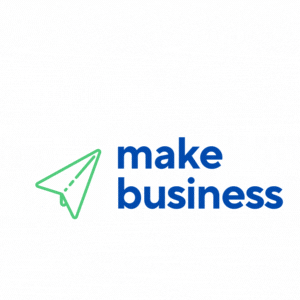If you’re an entrepreneur or small business owner, mastering WooCommerce product variations is essential to customizing your online store. Many store managers face the challenge of presenting products in different versions, sizes, or colors. This step-by-step WooCommerce product variations tutorial will walk you through setting up and optimizing variations to save time and reduce frustration, ensuring your e-commerce shop runs smoothly.
Understanding the Importance of Product Variations
Product variations are more than a convenience—they are a powerful business tool. When customers browse your product listings, they expect options such as color, size, or style, which enhance their shopping experience. By effectively setting up variations, you can keep your store organized, reduce customer confusion, and ultimately boost sales.
Understanding the role of variations in your business is the first step to success. Properly configured product variations simplify inventory management and create an engaging shopping experience. Many successful online retailers use these features to stay competitive, and with a well-planned approach, your store can achieve the same results.
A Step-by-Step Guide for WooCommerce Product Variations
This guide will detail a clear, step-by-step process for WooCommerce product variations, even for those new to e-commerce. This tutorial assumes you have already installed and set up WooCommerce on your website.
Step 1: Define Your Product Attributes
Begin by defining the attributes of your product, such as color, size, or material. In your WooCommerce settings, click on the “Attributes” tab and add new attributes that fit your product line. Use clear and descriptive names for these attributes, as they form the foundation of your product variations.
Step 2: Create Product Variations
After setting your attributes, switch the product type to “Variable Product” when editing your product. Add your selected attributes and then generate variations based on the potential combinations. The tutorial guides you on choosing one or more attributes for a specific product. Click the “Go” button to create all possible variations automatically, and customize each one with its unique price, stock status, and individual image if desired.
Carefully review each variation to avoid mistakes that might confuse customers during checkout. This attention to detail aligns with best practices for configuring WooCommerce product variations, ensuring every option works seamlessly.
Step 3: Test and Review Your Variations
Testing your product variations is crucial. Preview your product to ensure each variation functions as expected, including correct price changes, corresponding images, and accurate inventory updates. If issues arise, revisit your settings and make necessary adjustments. Continual testing allows you to refine your variations over time based on customer behavior and feedback.
Best Practices for Configuring WooCommerce Product Variations
While setting up the technical aspects of WooCommerce product variations is straightforward, following best practices can significantly enhance your online store’s efficiency.
Always organize your product data meticulously. Using accurate naming conventions and consistent attribute values simplifies product management and improves the customer browsing experience. For example, clearly label t-shirt sizes and colors to help customers quickly find their preferred options.
Optimize your images by ensuring that each variation has its corresponding high-quality image. Consistent, professional images reinforce your brand’s appearance and are especially important as your product catalog grows.
Adapt your checkout and inventory processes to accommodate your product variations. Detailed descriptions and logical grouping of variations minimize customer confusion, reduce returns, and improve overall satisfaction.
For additional insights on e-commerce trends and expert advice on managing inventory and customer relationships, check out resources from Forbes, which often features innovative strategies compatible with WooCommerce setups.
Expanding Your Knowledge and Resources
Implementing a robust WooCommerce product variations setup is only the beginning. Once you master the basics, explore advanced strategies and tools to refine your offerings further. Staying informed and continuously updating your store based on customer feedback is key to long-term success.
Consider advanced plugins that provide analytics on customer interaction with product variations. These tools help track popular variations and identify areas where customers might be dropping off during the purchase process. This valuable data allows you to adapt quickly to market trends.
Additionally, learn from experienced entrepreneurs by exploring internal resources. Discover effective business strategies and e-commerce tips through our articles and expert advice designed to support small business owners with actionable insights and practical tutorials.
Investing time in understanding your WooCommerce setup allows you to tailor your business to a dynamic market. As your product catalog expands, maintaining consistency is crucial for efficiency and scalability. Regularly review and update your variations to ensure your store remains both user-friendly and adaptable.
Engaging in forums and community groups dedicated to WooCommerce can also provide opportunities to learn from real-world examples shared by other store owners. Whether you improve a specific attribute or explore new plugins, proactive learning contributes to long-term success.
In summary, a well-structured approach to setting up product variations not only enhances your customers’ shopping experience but also boosts your online store’s operational efficiency. Whether you are just starting out or upgrading your existing setup, these insights offer a solid foundation for maximizing WooCommerce product variations.
Keep these strategies in mind as you experiment with different approaches to suit your unique market niche. Every optimization brings you closer to providing a seamless, enjoyable experience for your customers.
Mastering WooCommerce product variations is an ongoing journey. What begins as a technical setup evolves into a core component of your business strategy, paving the way for future growth and innovation. Stay patient, continuously improve, and enjoy the positive impact on your store’s performance and customer satisfaction.
- Define clear and descriptive product attributes as the foundation of your variations.
- Create and customize variations using WooCommerce’s variable product features.
- Regularly test, review, and optimize your listings to ensure a seamless user experience.
- Stay updated with current trends and leverage both internal and external resources for continuous improvement.