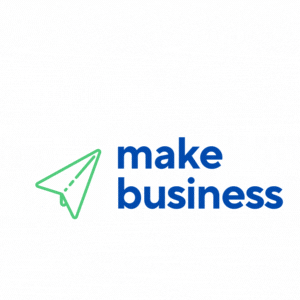Discover a smart and effective way to evaluate the performance of your Facebook ad campaigns. Entrepreneurs and small business owners alike have seen how a well-planned conversion tracking strategy not only reveals the success of their ads but also boosts return on investment (ROI). This comprehensive guide will walk you through setting up conversion tracking for Facebook ads and measuring ROI, giving you a clear overview of your marketing efforts.
Why Conversion Tracking is Essential
Conversion tracking provides detailed insights that go beyond impressions and clicks. Instead of merely counting interactions, you can monitor actions such as purchases, newsletter sign-ups, or guide downloads that occur after users interact with your ad. This precise data validates your advertising investment and identifies areas for improvement in future campaigns.
With a clear understanding of what works and what doesn’t, you can fine-tune your ads to convert clicks into tangible business results. When set up correctly, conversion tracking becomes an integral part of your digital marketing strategy.
A Step-by-Step Guide to Setting Up Facebook Ads Conversion Tracking
Follow this step-by-step guide for setting up Facebook ads conversion tracking and start measuring ROI effectively:
1. Define Your Conversion Objectives
Before beginning the technical setup, clearly determine which actions you consider conversions. Whether it’s a sale, a registration, or a download, establishing clear conversion goals ensures that your tracking is configured accurately and that you can efficiently measure campaign success.
2. Set Up the Facebook Pixel
The Facebook Pixel is a small JavaScript code snippet that tracks visitor actions on your website after interacting with your ad. To install the Pixel:
- Log in to your Facebook Ads Manager.
- Go to the Events Manager and choose the option to create a Pixel.
- Copy the Pixel code and paste it into your website’s header.
- Verify the Pixel installation using the Facebook Pixel Helper extension for Chrome.
3. Configure Conversion Events
After installing the Pixel, define the specific actions you want to track. You can select predefined standard events, like purchases or add-to-cart actions, or create custom events tailored to your business goals. This step is crucial for detailed data tracking that directly ties to your revenue and customer acquisition strategies.
4. Test and Verify Your Setup
Once your Pixel is installed and conversion events are configured, test your setup. Visit your website and complete the conversion actions yourself. Use the Pixel Helper tool to ensure events are firing correctly. Early testing helps identify any issues and guarantees that your data collection is accurate.
Measuring ROI with Facebook Ads Conversion Tracking
With conversion tracking in place, you can now dive into measuring ROI. The data from your Facebook Pixel offers a detailed view of the customer journey. Consider the following key points:
Understanding the Customer Journey
Not every interaction results in an immediate conversion. Multiple ad exposures may be necessary before a user takes action. Analyzing conversion data allows you to see the entire customer journey—from the first ad exposure to the final conversion—and adjust your strategy accordingly. If you notice that multiple visits lead to conversions, consider retargeting campaigns to nurture users along the conversion funnel.
ROI Analysis
Review your conversion data by comparing your ad spend with the revenue generated per conversion. Incorporate metrics like customer relationship data, lifetime value (LTV), and long-term customer behavior. For further insights, consult reputable resources like Forbes for expert digital marketing strategies.
Utilizing Data for Continuous Optimization
Conversion tracking does more than measure ROI—it actively informs your campaign optimization. If only a fraction of your traffic converts, consider refining your ad creative, targeting, or landing pages to better meet visitor expectations. Consistent data-driven adjustments can lead to increased conversion rates and more profitable advertising campaigns.
This guide emphasizes the importance of continuous improvement. By regularly analyzing and adjusting based on data insights, your Facebook ad campaigns will evolve into a more effective, revenue-driving component of your overall marketing strategy.
Best Practices and Common Pitfalls
Implementing conversion tracking may seem simple, but following best practices can make a significant difference. Here are some tips to ensure success:
Integrate with Your Analytics Platform
Combine your Facebook conversion data with other analytics tools, such as Google Analytics, for a more complete view of website performance. This holistic approach provides clear insights into user behavior and overall campaign effectiveness.
Keep Your Goals Clear and Specific
Stay focused on your primary business objectives rather than getting overwhelmed by a flood of numbers. Clearly define what success looks like—whether it’s newsletter sign-ups or sales—and align your tracking accordingly for more actionable insights.
Avoid Overcomplication
While it may be tempting to track every website action, concentrating on the most meaningful metrics will yield better insights. For instance, e-commerce businesses might track add-to-cart, checkout, and purchase events, while service-based businesses may focus solely on lead generation or sign-ups.
Regularly Review Conversion Data
Conversion tracking is not a one-time setup. Regularly review your data to spot discrepancies, trends, and opportunities for improvement. Facebook Ads Manager and other tools allow you to monitor performance over weeks or months, ensuring that your ad spend remains efficient and effective.
Embracing a Holistic Marketing Strategy
Conversion tracking is a key component of a broader marketing ecosystem. To maximize ROI, integrate it with content marketing, social media engagement, and email campaigns. When these elements work in harmony, your business can achieve significant growth.
For more digital marketing insights, visit MakeBusiness.eu. A data-driven marketing strategy across multiple channels creates a more resilient business model capable of adapting to market changes while fueling growth.
For entrepreneurs and small business owners, mastering conversion tracking is crucial for understanding the real impact of your Facebook ad campaigns. With a robust tracking setup, you can identify the ad creatives, audiences, and placements that deliver the highest returns. Over time, this methodical approach will empower you to invest in the most effective strategies and drive meaningful business growth.
By following these steps and best practices—from setting clear conversion objectives and installing the Facebook Pixel to ongoing optimization based on data insights—you are laying the groundwork for a more accountable and successful advertising strategy. Remember, the goal is to measure real business impact, not just clicks.
- Clearly define conversion objectives before tracking.
- Install the Facebook Pixel and configure key conversion events with thorough testing.
- Integrate Facebook data with other analytics platforms for a complete view.
- Regularly review, analyze, and optimize to boost ad performance and ROI.