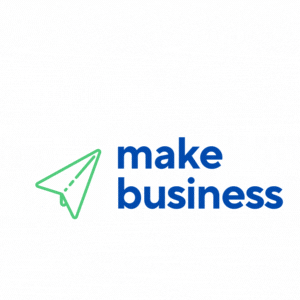Expanding your online business to serve an international audience means offering a smooth shopping experience across different currencies. Today, multi-currency support is essential for entrepreneurs and small business owners looking to grow globally. This guide will walk you through creating a multi-currency store on PrestaShop, with clear instructions to help transform your e-commerce platform into a customer-friendly, worldwide destination.
Why a Multi-Currency Store Matters
As businesses expand globally, customers increasingly expect to shop in their local currency. A multi-currency store not only builds customer trust but also improves conversion rates. Setting up multiple currencies on PrestaShop involves more than adding different currency symbols—it requires accurate exchange rate integration, sound pricing strategies, and effective product presentation.
Offering multiple currencies sets you apart from competitors who may offer only one currency. When customers see prices in their native currency, they are more confident in making a purchase, reinforcing your brand’s credibility. A recent Forbes article emphasized the importance of localized shopping experiences in driving international e-commerce success.
Preparing for Your PrestaShop Multi-Currency Setup
Before diving into the technical setup on PrestaShop, ensure you have the following in place:
- Market Research: Identify key markets and currencies relevant to your target audience.
- Budget Planning: Estimate costs such as exchange rate fees, module plugins, and ongoing maintenance.
- Technical Requirements: Confirm your hosting, PHP version, and PrestaShop installation are current and capable of supporting additional functionalities.
- Customer Support Preparation: Train your support team on currency-related queries to enhance customer satisfaction.
Taking these preparatory steps will save time and prevent future technical complications. For more insights on smooth operations, check out additional business tips at Make Business.
Step-by-Step Multi-Currency Guide for PrestaShop
Follow our detailed walkthrough to implement a robust multi-currency system on your PrestaShop store.
Step 1: Update or Install Necessary Modules
Ensure you are using the latest version of PrestaShop, and review your modules for currency management or exchange rate plugins. While PrestaShop’s built-in features often suffice, additional plugins can enhance integration with external exchange rate APIs. When choosing a module, review trusted sources and user feedback. You might also find our article on Top 10 PrestaShop Modules to Enhance Your Store helpful when deciding on the right tools for your business.
Step 2: Configure Your Currency Options
Navigate to your PrestaShop dashboard and locate the currency settings. Add, edit, or remove currencies based on your market research. Enter the currencies you wish to support and set their conversion rates. For fluctuating rates, consider using an API to update exchange rates automatically, ensuring competitive pricing and consistent margins.
Step 3: Adjust Product Pricing and Tax Settings
With your currencies configured, update your product pricing to reflect accurate conversions. Different regions might have varying tax regulations, so adjust your tax settings accordingly. Start with your best-selling products and test each currency to verify accurate calculations. Use PrestaShop’s tax management features to assign the correct tax rates for each region.
Step 4: Test the Customer Experience
Before launching your multi-currency setup, simulate the customer journey. Manually switch currencies to confirm that prices display correctly on every page. Watch for inconsistencies such as formatting issues or outdated rates, and resolve these immediately. A seamless user experience increases customer trust and reduces cart abandonment.
Invite a few trusted customers or beta testers to provide feedback on their shopping experience. Their insights can help fine-tune your setup before a full global launch.
Maximizing Your Multi-Currency Setup
Once your PrestaShop multi-currency setup is complete, optimize your store for continued success. Consider these tips:
Monitor Exchange Rate Fluctuations: Even with automatic updates via an API, periodically check rates manually to protect your margins and maintain competitiveness.
Localized Marketing Strategies: Tailor your marketing efforts for different regions. Use language translations, localized promotions, and region-specific payment options to boost customer engagement and conversion rates. Visit our business insights page for more regional marketing tips.
Regular Audits and Updates: E-commerce evolves constantly; perform regular audits of your multi-currency system, including backend modules and frontend display settings. Keep your PrestaShop updated and be on the lookout for new plugins or security patches. For further tips on keeping your store running at peak performance, check out our guide on PrestaShop Optimization Tips for Faster Loading.
Seek Professional Assistance: When needed, consult with web development experts or PrestaShop professionals. These specialists can offer tailored solutions and advanced configuration advice to suit your unique business needs.
Leveraging the right tools and strategies will help you continuously improve the customer experience, keeping your store ahead in the competitive international market.
This guide has provided a clear and actionable process for creating a multi-currency store on PrestaShop. By combining technical steps with strategic planning and market-focused tactics, you can expand your online reach and engage a diverse global audience.
Remember, success lies not only in setting up multiple currencies but also in actively engaging your audience with personalized experiences. A strong technical foundation paired with targeted marketing efforts will help position your store at the forefront of international e-commerce.
With this comprehensive multi-currency tutorial for PrestaShop, your business is ready to embrace the future of global e-commerce. Investing in each phase—planning, testing, and refining—will ultimately drive innovation, enhance customer trust, and contribute to a healthier bottom line.
Entrepreneurs and small business owners often face challenges when entering new markets. However, with the right strategy and resources, these challenges transform into opportunities. Whether you are launching a new online store or expanding an established one, these detailed instructions provide a proven roadmap to global success.
- Conduct thorough market research before implementing a multi-currency system.
- Follow essential steps, from updating modules to configuring tax settings, for a smooth PrestaShop setup.
- Test every element of the user experience to ensure correct pricing and display formats.
- Optimize your setup with regular audits, localized marketing, and professional guidance as needed.