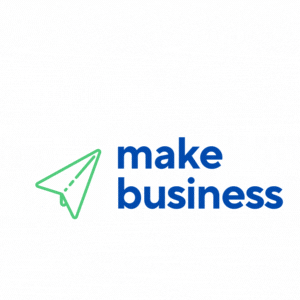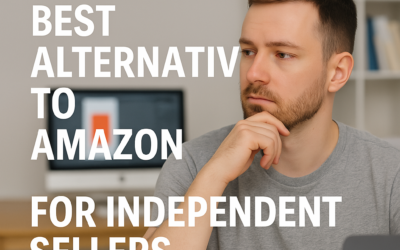WooCommerce Product Variations: How to Set Them Up
Welcome, small business owners! WooCommerce is an incredible e-commerce platform that can transform your online store. One of its most useful features is product variations, which allow you to offer multiple options—like different sizes, colors, or materials—within a single product listing. This friendly guide will walk you through setting up product variations to improve customer experience, streamline inventory, and boost your SEO.
Understanding WooCommerce Product Variations
Product variations let you showcase different versions of a product. By enabling customers to choose exactly what they need directly from the product page, you can enhance their shopping experience while keeping your store organized and efficient.
Benefits of Using Product Variations
- Improved User Experience: Customers easily find and select the product they want, leading to higher satisfaction and increased sales.
- Streamlined Inventory Management: Track stock levels for each variation separately to avoid overselling and keep your inventory accurate.
- SEO Optimization: Give each variation its own unique URL, enhancing search engine visibility for specific product options.
How to Set Up Product Variations in WooCommerce
The process of creating product variations in WooCommerce is simple. Follow these four steps to ensure your products are set up for success.
Step 1: Create a Variable Product
Start by logging into your WooCommerce dashboard and navigating to the Products section. Click on Add New to create a new product or edit an existing one. In the Product Data area, select Variable product from the dropdown menu.
Step 2: Add Attributes
Attributes determine the different options available for your product, such as size or color. To add attributes:
- Go to the Attributes tab within the Product Data section.
- Click Add to create a new attribute (for example, “Size” or “Color”).
- Enter the attribute values (e.g., Small, Medium, Large), and make sure to check the Used for variations box.
Step 3: Configure Variations
Now it’s time to generate the variations:
- Select the Variations tab.
- Click Add Variation and choose Create variations from all attributes to generate every possible combination.
- Customize each variation by setting details such as price, stock status, and SKU.
Step 4: Save and Publish
Once you’ve configured your variations, click Save Changes. Finally, hit Publish to make your product live on your store.
Case Study: Boosting Sales with Product Variations
A small clothing retailer used WooCommerce product variations for their t-shirt line, offering multiple sizes and colors. This simple change resulted in a 30% increase in sales within the first month! Customers loved the convenience of selecting their favorite options directly on the product page, leading to higher conversion rates and fewer abandoned carts.
Conclusion
Setting up WooCommerce product variations is a smart move for any small business. By offering multiple options on a single product page, you cater to diverse customer needs, streamline inventory management, and improve your store’s SEO. Start configuring product variations today to unlock more potential for your online store.
Ready to take your WooCommerce store to the next level? Explore our advanced features and plugins to further boost your online presence and sales!