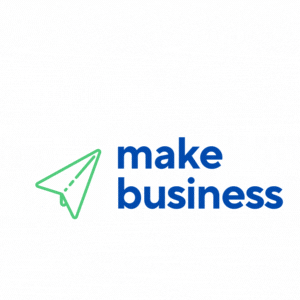How to Transfer Your Domain: A Step-by-Step Guide
For entrepreneurs and small business owners, transferring your domain to a new registrar can feel overwhelming. With the right tools and clear instructions, however, you can ensure a smooth transition without any service interruptions. This guide provides a detailed, step-by-step process on transferring your domain without downtime, covering everything from initial preparations to the final steps of the process.
Understanding the Domain Transfer Process
Before you begin, it’s important to understand what a domain transfer involves. Transferring your domain means moving your domain registration from your current provider to a new one. This transition may be driven by better pricing, improved customer service, or enhanced features offered by the new registrar.
This comprehensive guide simplifies the domain transfer process by breaking it down into manageable steps. Whether you are migrating a domain for a startup or rebranding an established business, proper preparation is essential. Note that transferring your domain registration is different from changing your website’s hosting provider.
Preparing for a Smooth Transition
Effective preparation is key to a successful domain transfer. The more thorough your planning, the fewer complications you will face. Consider the following crucial steps:
1. Check Domain Eligibility and Timing
First, verify that your domain is eligible for transfer. Typically, registrars require that a domain has been registered for at least 60 days or hasn’t been transferred within the past 60 days. Consult both your current registrar’s and your new registrar’s policies.
It’s also wise to schedule your transfer during a period of low website traffic to minimize any potential disruptions.
2. Update Domain Information
Accurate registration details are essential when transferring your domain. Make sure your contact information, including email addresses, is current. All transfer-related communications, such as approval requests, will be sent to these addresses. Keeping your information up to date is crucial for a smooth, downtime-free transfer.
3. Unlock Your Domain and Retrieve the Authorization Code
Domains are often locked to prevent unauthorized changes. To start the transfer, unlock your domain and request the authorization (EPP) code from your current registrar. This code verifies your ownership and is necessary to complete the transfer. Keep the code secure and easily accessible throughout the process.
Navigating the Transfer Process
After preparing all the necessary details, initiate the transfer with your new registrar by following these steps:
1. Initiate the Transfer Request
Log in to your account with the new registrar and locate the “transfer domain” option in the control panel. Enter your domain name along with the authorization code when prompted. Follow the user-friendly instructions to accurately complete the verification process.
2. Confirm the Transfer via Email
After submitting your transfer request, expect confirmation emails from both your old and new registrars. Check all email folders—including spam—and follow the confirmation instructions promptly. This step is essential to authorize the transfer process.
3. Monitor the Transfer Progress
The transfer may take anywhere from a few hours to several days. During this period, your domain will typically remain active, ensuring a transfer without downtime. Keep a close eye on your email for updates or further instructions from the registrars.
4. Confirm Completion and Update DNS Settings
Once the transfer is complete, log into your new registrar account to verify the successful transfer. Check and update your DNS settings if necessary, especially if your website is hosted separately. Correct DNS configuration ensures uninterrupted website access and email services.
Ensuring Business Continuity and Leveraging Resources
Transferring your domain is not just a technical maneuver—it’s a strategic business decision. A seamless transition ensures that your website remains accessible and that your communications with customers are uninterrupted.
If you’re looking to enhance your business performance, explore additional tools and services. For example, expert business solutions can offer valuable insights to streamline your operations beyond domain management.
Following this complete guide to transferring your domain not only reinforces your brand’s online presence but also safeguards your website’s reliability. Regularly reviewing and managing your domain setup is key in today’s rapidly evolving digital landscape.
Throughout the process, maintain transparency with your team and, if necessary, inform your customers about the upcoming changes. Clear communication can alleviate concerns and ensure that everyone is on the same page regarding potential downtime or updates.
For additional industry insights and tips, consider reading articles on Forbes or Entrepreneur. Staying informed about digital trends can help you make strategic decisions for your business.
Always prioritize security during the transfer. Use secure connections for email and avoid sharing sensitive information like your authorization code. Following best practices in cybersecurity will protect your business assets during the transition.
Practical Tips for a Seamless Transfer
Implement these practical tips to enhance the success of your domain transfer:
- Create a checklist of tasks to complete before, during, and after the transfer.
- Keep backups of all communications, confirmation emails, and support requests.
- Coordinate the transfer with your website’s maintenance schedule to minimize disruptions.
- Establish a timeline and share it with team members involved in the process.
By following these recommendations and using our step-by-step guide, you can achieve a domain transfer without downtime, ensuring that your website continues to operate smoothly.
Always keep your business objectives in mind. Each step in the domain transfer process contributes to the overall performance and security of your online presence. With careful preparation, accurate information, and proactive management, you can protect your brand and maintain a reliable digital presence.
- Confirm domain eligibility and update your registration details.
- Unlock your domain and secure the necessary authorization code.
- Follow each transfer step and respond promptly to email confirmations.
- Update DNS settings after the transfer to ensure uninterrupted access.